Automate zeroheight with Zapier
This feature is available for Professional and Enterprise plans only
Connect zeroheight to over 6000 different apps and automate your workflows using Zapier. Choose from actions which activate when content changes in your styleguide, or get zeroheight to react to a trigger sent from another app.
Check out our blog post for inspiration on how to get started with Zapier.
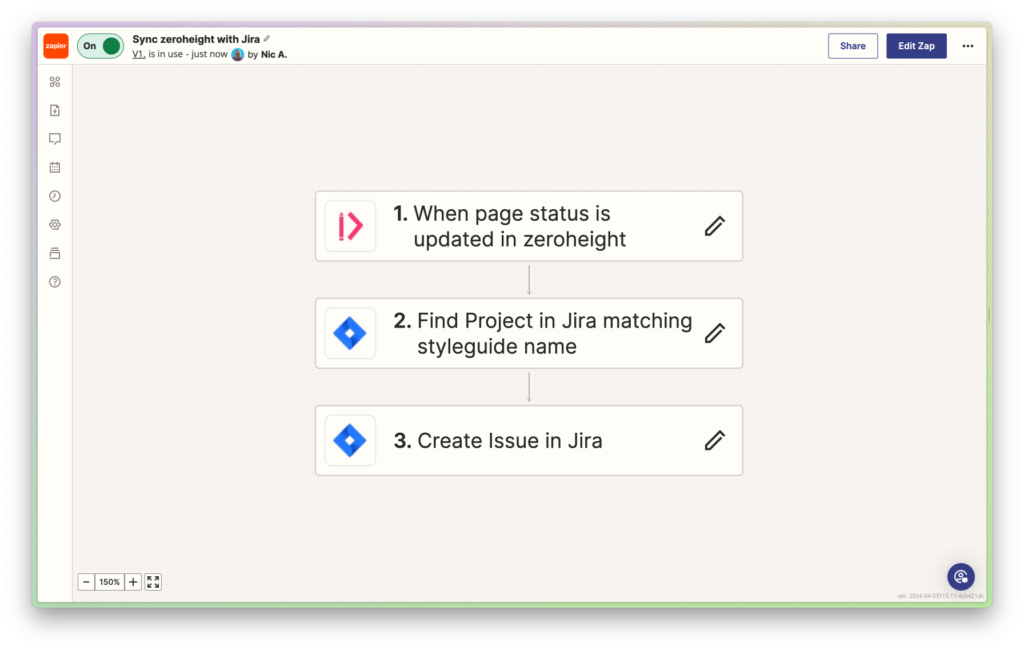
Creating a Zap
zeroheight offers the following triggers and actions that can be incorporated into your Zaps to automate your interactions with zeroheight.
See the Zaps quick start guide documentation on how to create your first Zap.
Triggers
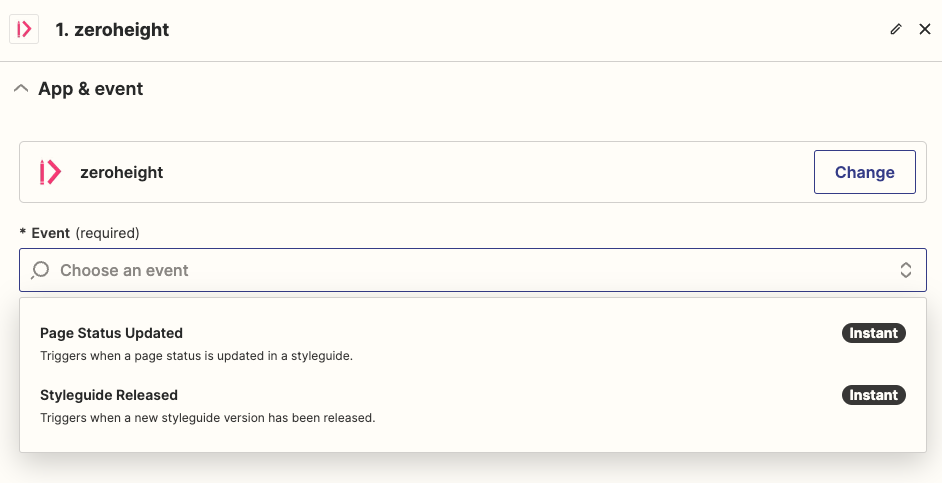
Page Status Updated
When the page status is changed on a page e.g. from To do to Done. Page status updates will contain the following fields:
- Styleguide ID
- Page ID
- Page Name
- Old Status
- New StatusStyleguide Released
When a styleguide release is created, release notes will be sent as HTML. Styleguide releases will contain the following fields:
- Styleguide Version ID
- Styleguide ID
- Release Name
- Release Date
- Created At
- Project ID
- Release URL
- Styleguide Name
- Release NotesActions
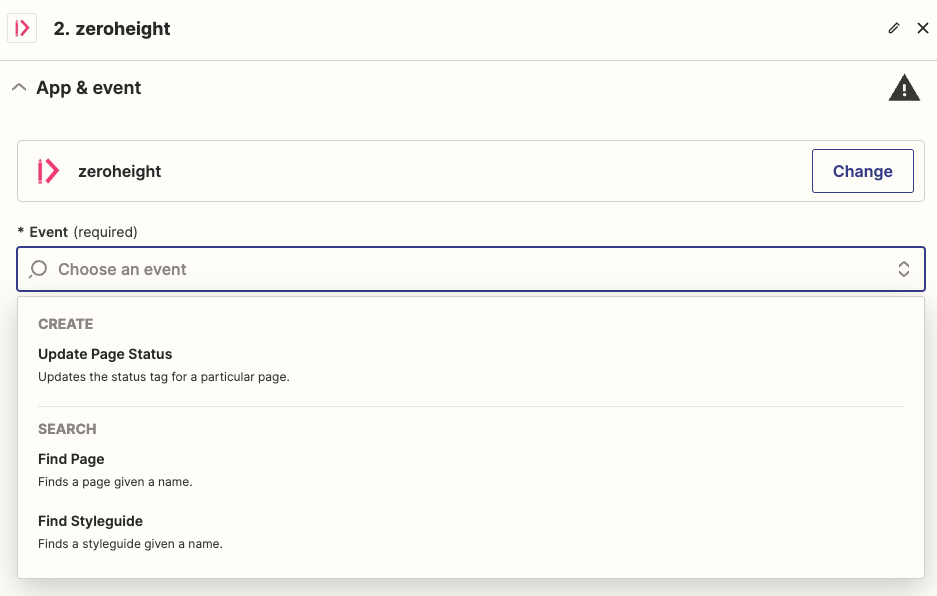
Update Page Status
Update the status of a page in zeroheight e.g. from In progress to To do.
You will need to provide the following information:
- Styleguide
- Page
- StatusFind Page
Looks up a page in a styleguide given a name, returning the page ID. This can be useful as a step before ‘Update Page Status’ to find the correct page ID from a name.
This will search for any page name containing the search term, returning the first match in the styleguide (going from left to right and top to bottom through the navigation menus).
ℹ️ Note: This search will return the first page where the page name contains the search term. It does not need to be an exact match. E.g. a search for button will succesfully return a page named Split buttons.
Find Styleguide
Looks up a styleguide given a name, returning the styleguide ID. This can be useful as a step before ‘Update Page Status’ to find the correct Styleguide from a name
This step will search for any styleguide name matching the search term, returning the first match in the account.
Authentication
To allow Zapier to access your zeroheight account, you will need to generate an auth token from the ‘developers’ section of account settings in zeroheight. To use actions/triggers that make changes to your content in zeroheight, the “Access level” should be “Read and write“.
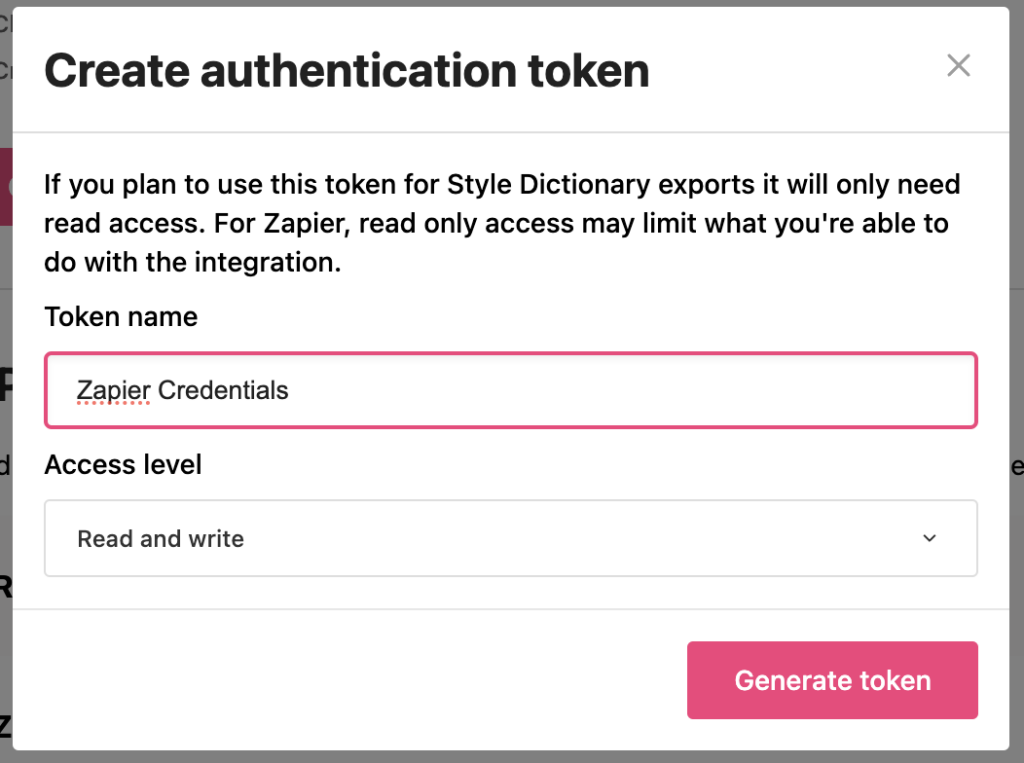
Copy your Client ID and Access Token. The Access Token will not be shown again but can be regenerated later if it’s compromised or you lose it.

Paste Client ID and Access Token and continue. If successful, you’ll be redirected to set up your Zap.
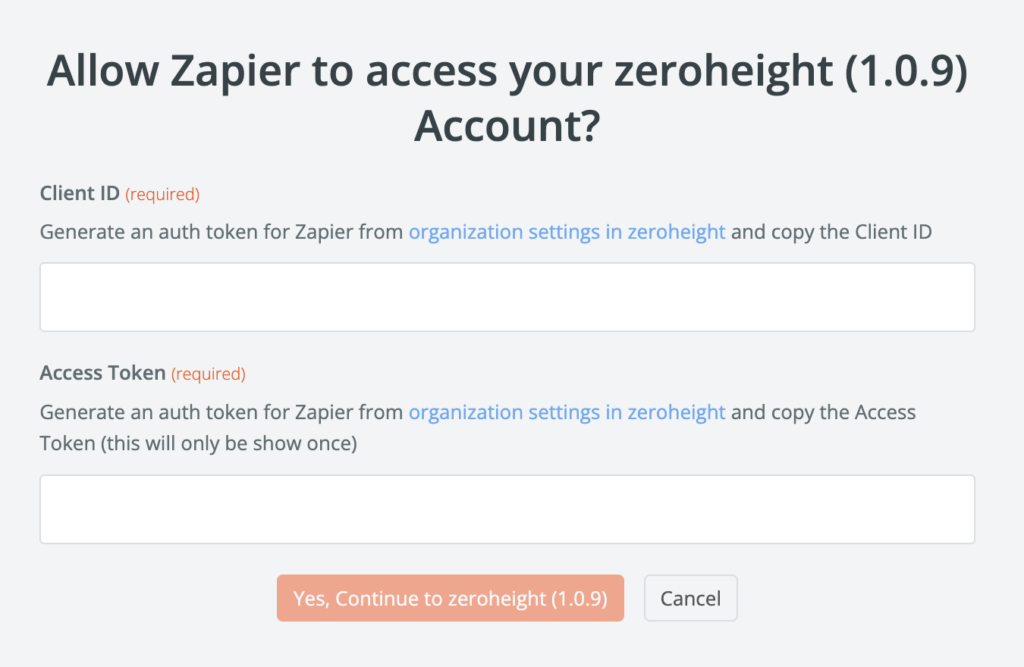
You can now use zeroheight actions/triggers in your Zaps.
FAQ
What tools can I connect to via Zapier?
You can create workflows with tools such as: Notion, Jira, Google Sheets, GitHub, GitLab, Bitbucket and more! Search the Zapier app directory to see whether your favorite tools are available.
What limits are there?
There are no limits; fair use applies.
Who can create authentication tokens?
Any members with editor permissions in zeroheight can create auth tokens and use them to authenticate with Zapier. Actions done in zeroheight will be done on behalf of the member who created the token.
Do I need a paid Zapier account?
No, you can create two-step Zaps with a free account. However, you may need to change your Zapier plan for more complex workflows.