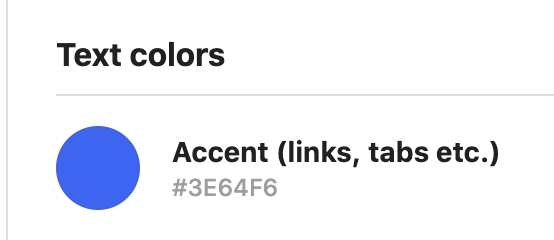Private pages – SSO
This feature is available on all Professional and Enterprise plans. Want this and other premium features? Update your plan here.
Secure pages using SSO
You can now secure pages in your styleguide using Single Sign-On (SSO). This is particularly useful if you want to make your guide public but restrict access to certain internal-only pages.
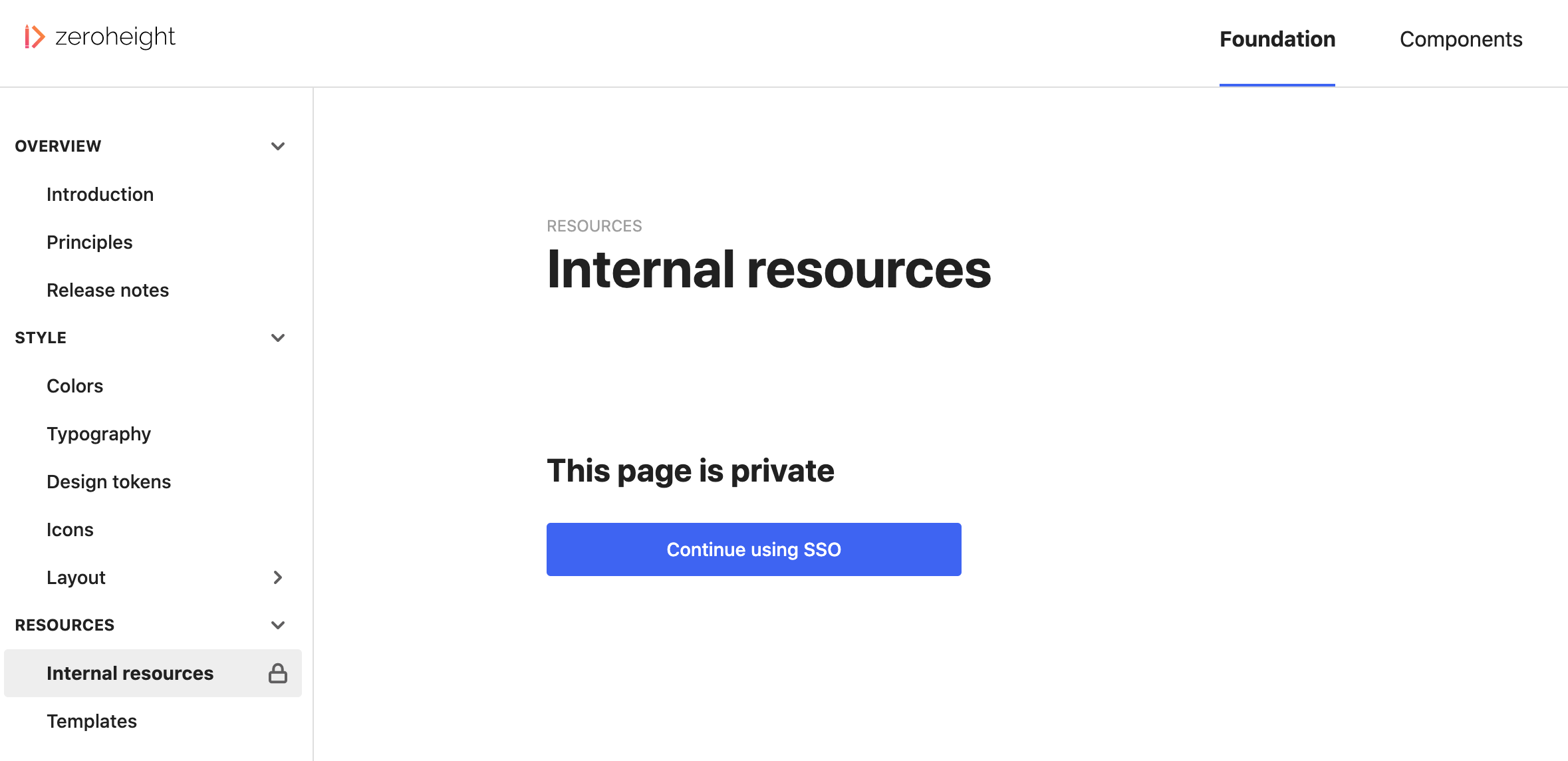
Who can use this feature?
Before you start, you must have:
- A zeroheight Professional or Enterprise license, please contact us for pricing
- SSO enabled for your team, more information here
Make a page private
1) Click the ... icon next to the page name
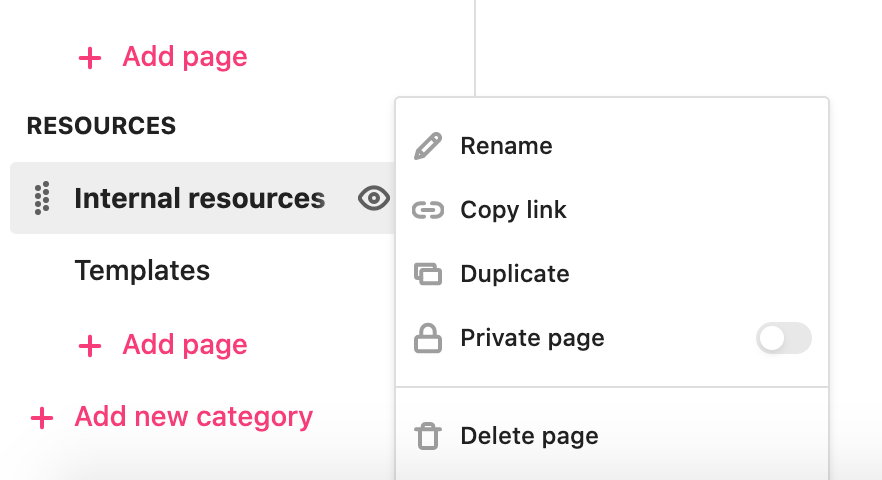
2) Toggle on Private page. You will see a notification that the page is now private:
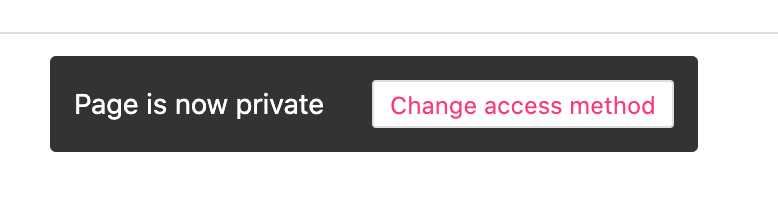
3) Click the Change access method in the notification or navigate to Styleguide settings > Security
4) Under Private page access, choose SSO. Note: this setting will apply across all private pages.

5) You will see this lock icon next to the page name. Viewers will now have to login using SSO to view the page.
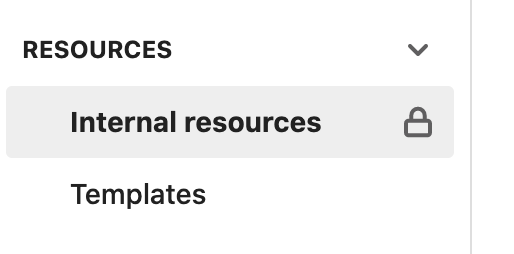
Test SSO access
As an editor you will already be logged in using SSO so will be able to access the page content. To test the workflow for a viewer:
1) Copy the Share link
2) Open a private/incognito window and paste the link
3) You should see a page like this:
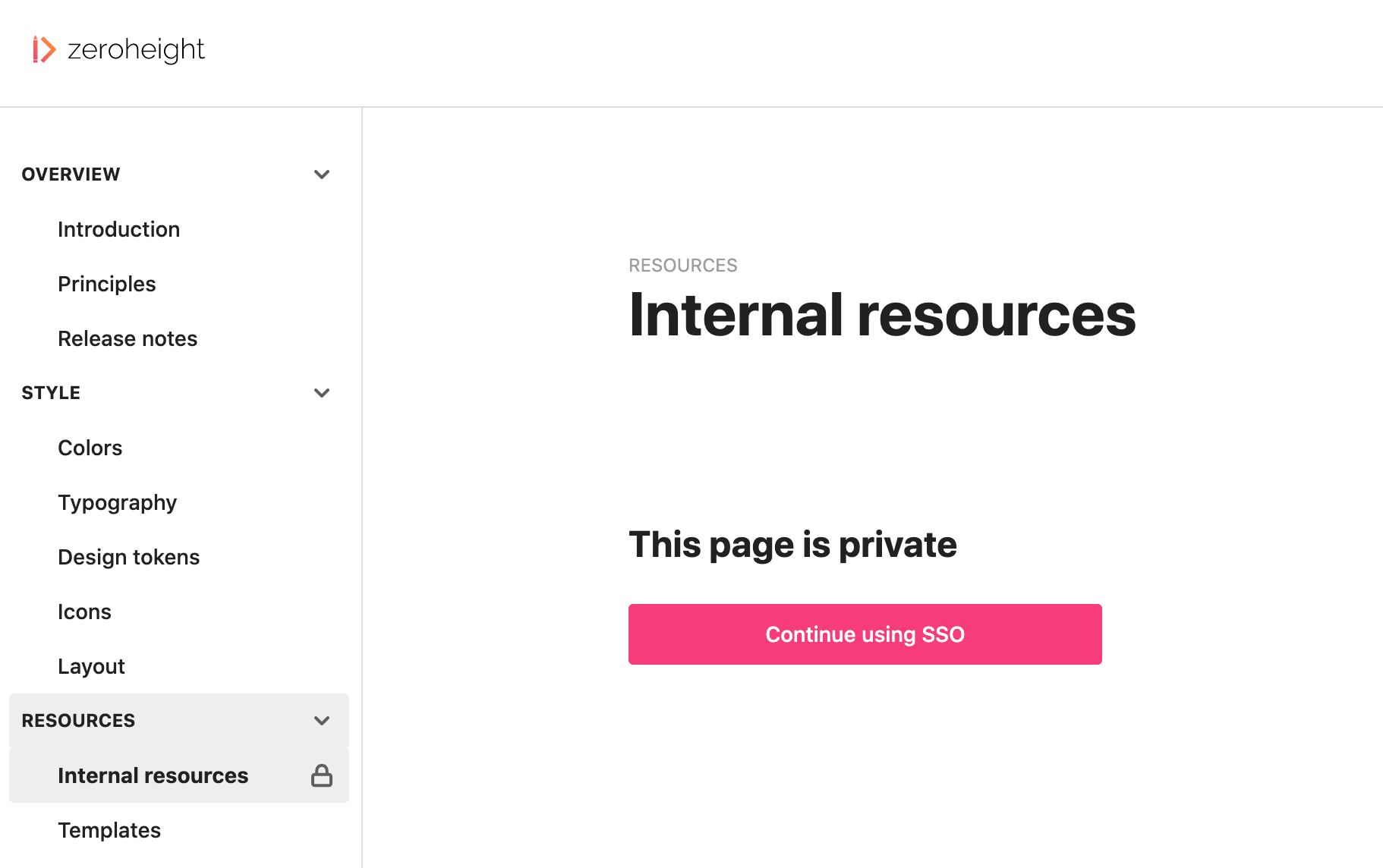
FAQs
Can I use this on a private styleguide?
Yes, you can use this on a private styleguide. If your styleguide is protected using SSO then those viewers will already have access to the private pages by default. However viewers accessing using a shared password would not be able to view the SSO-protected pages.
Can I protect one page with only SSO and another with only a password?
Not at this time. The security setting you choose in Styleguide settings applies across all private pages in the styleguide.
As a viewer do I need to sign in using SSO to each private page or only once per styleguide?
You only need to sign in once using SSO then you will have access to all the private pages in the styleguide.
Can I give different SSO groups access to different pages?
At the moment no, the SSO group would either have access to all private pages or none.
How does this work with private viewers?
If your styleguide is private then private viewers (invited by email) will have access to the SSO-protected pages.
If your styleguide is public then there is a workaround for this feature, please contact us at support@zeroheight.com.
How does this work with password-protected pages?
You can use this alongside password-protected pages, just choose the Password or SSO option instead:
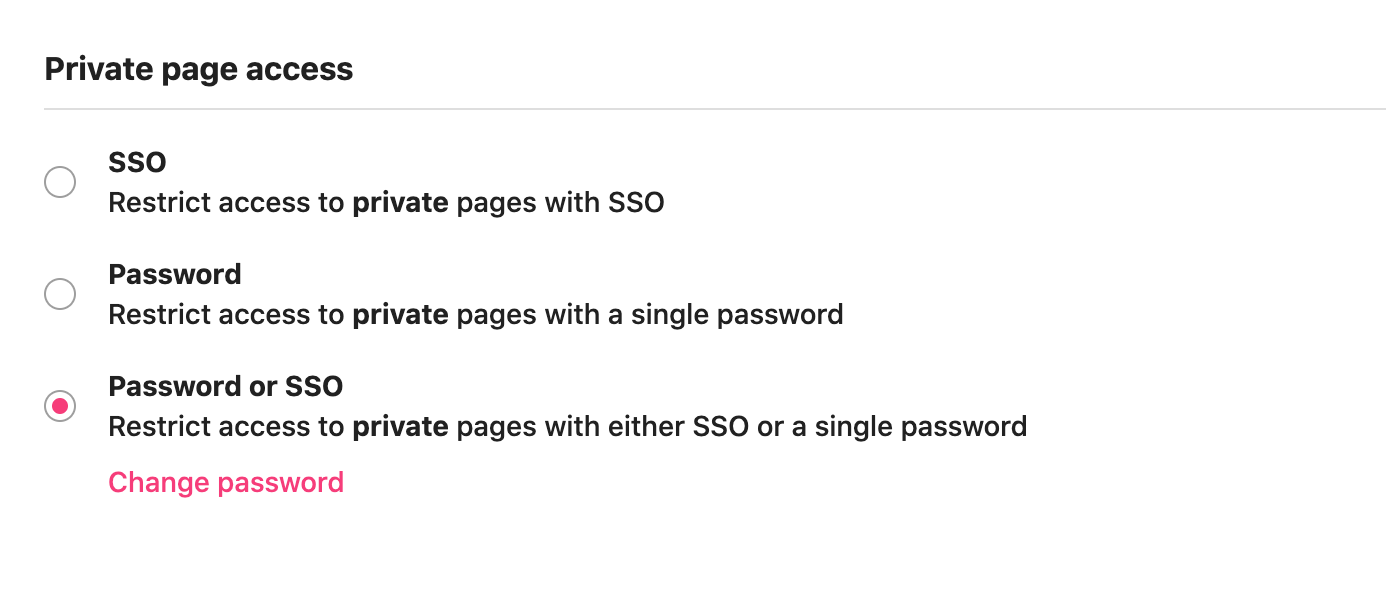
Can I customize the login screen?
Yes, we use the accent color for the color of the button.

You can change this in Styleguide settings: