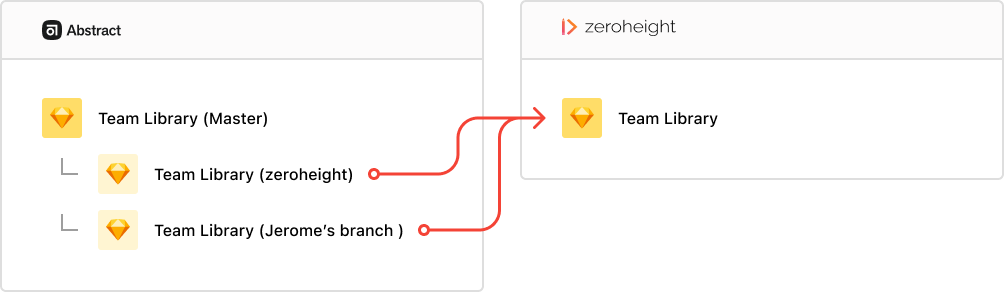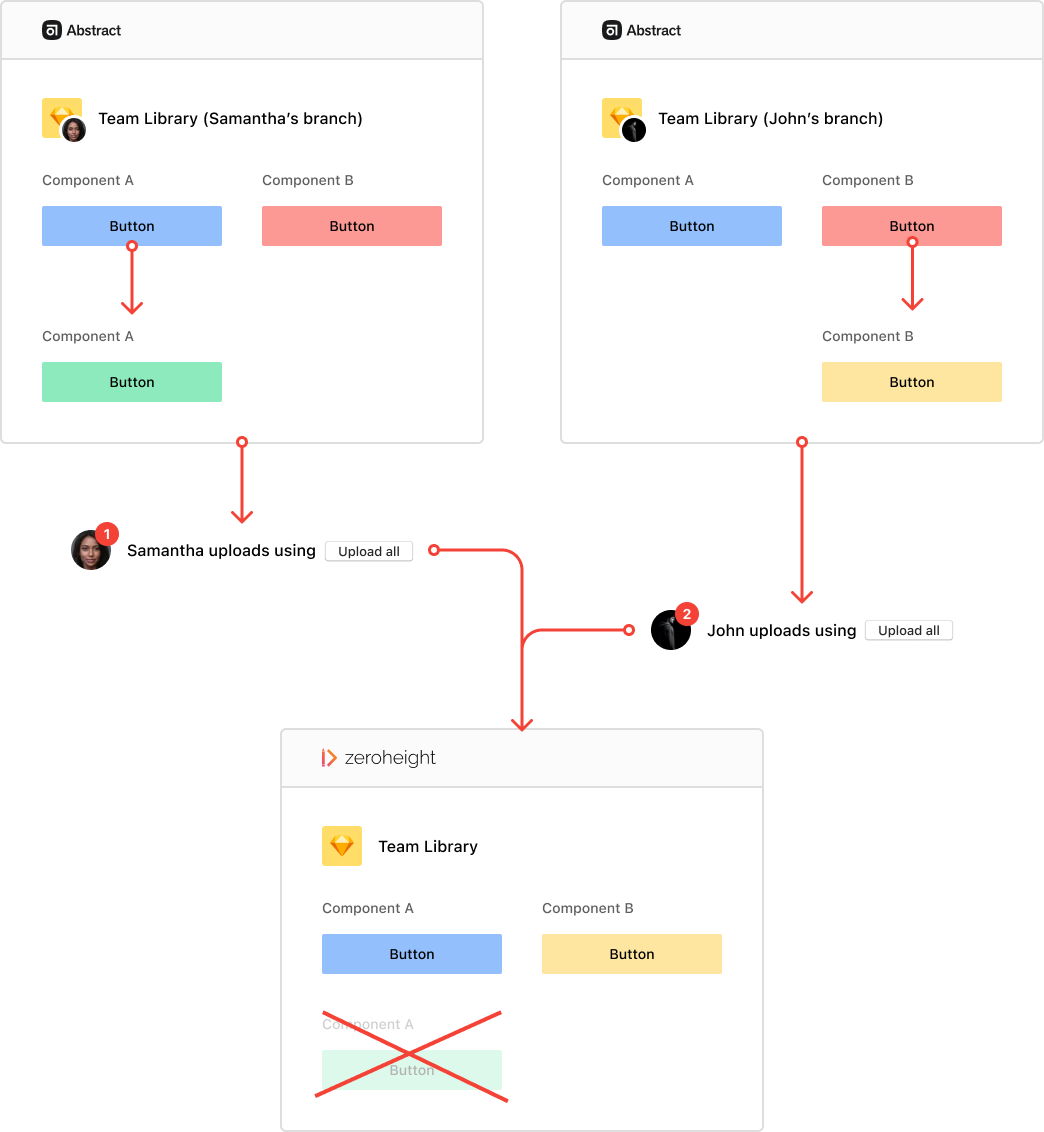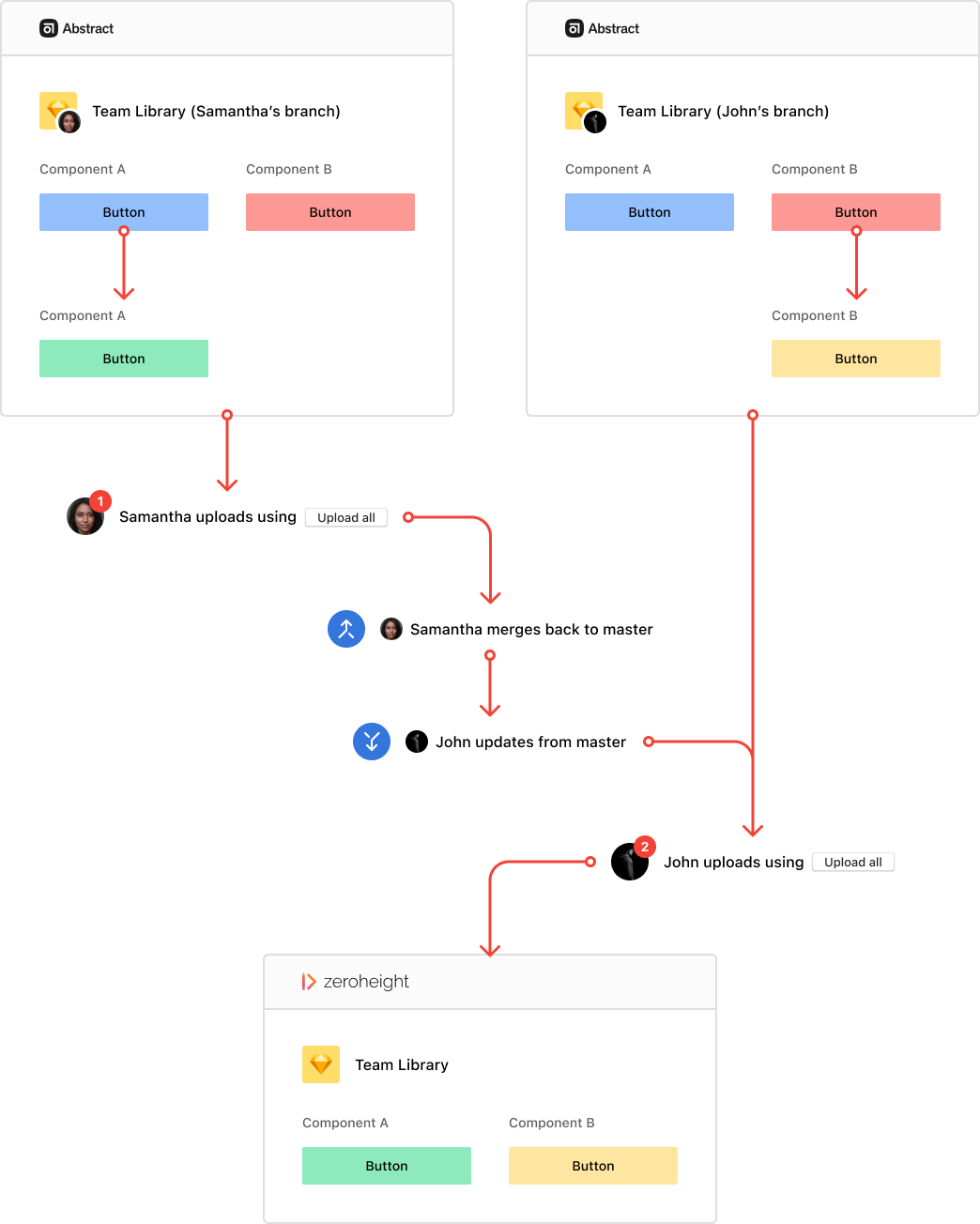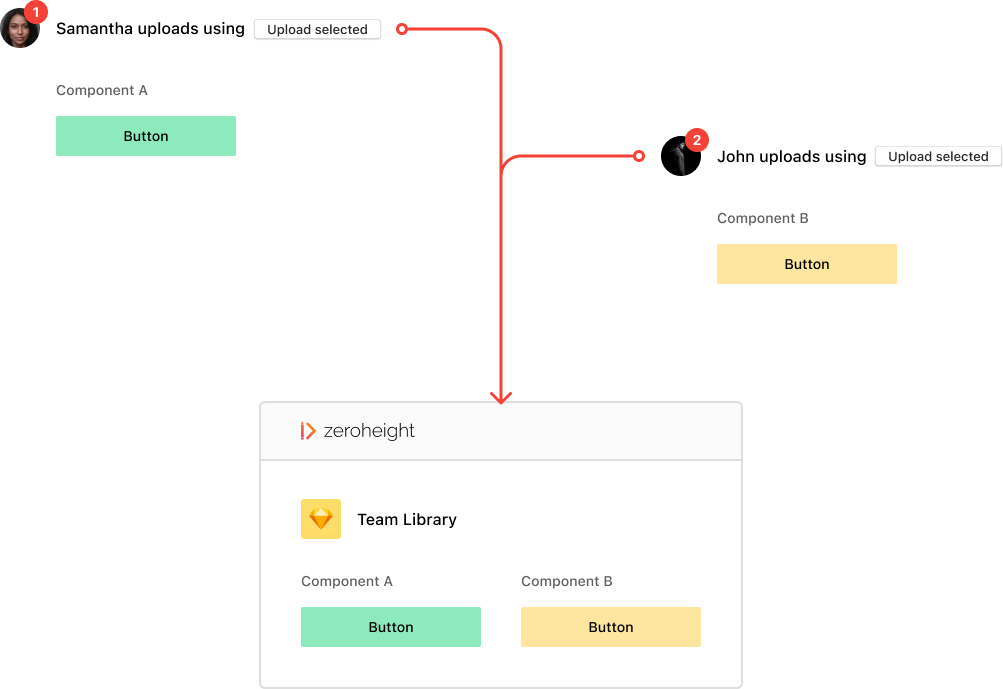Use Abstract
Uploading Sketch files that have been opened from Abstract branches or commits (e.g., opening the latest commit on master) to zeroheight always uploads to the same Upload in zeroheight. We also don’t include any of the Abstract-specific information in the Upload name in zeroheight, even though it’s included in the Sketch file names when using Abstract.
Work collaboratively
When working with other people on zeroheight using Abstract-managed files, it’s important to always make sure your files are in sync, or you risk overwriting each other’s work ⚠️ This could happen even if you’re working on separate components in the same file.
Below is an example of how one user can overwrite another’s work, even if they didn’t actually edit the same components.
🚫 Users overwriting changes
Let’s take Samantha and John, co-workers collaborating on the same file, as an example. They both branch off from the master at the same time and then modify separate components in their respective branches.
Once happy with their changes, they both decide to use the Upload all action in the zeroheight plugin to upload their changes to zeroheight. Samantha happens to upload her changes before John, but because their branches were not in sync, John’s changes will overwrite Samantha’s.
We always use the latest upload to update all components and styles on zeroheight, so care must be taken when users branch out from master at the same time and upload to zeroheight from separate branches.
✅ Syncing before using Upload all
That’s why we encourage you to sync all possible changes from master before uploading to zeroheight and to check with your team members to ensure you have the very latest changes.
✅ Using Upload selected
Or better yet, you can just use the Upload selected option to only update specific components you’ve been working on. This way there’s less risk of overwriting your team members’ changes.